Two-Factor Authentication
The two-factor authentication provides additional security to your account and helps in preventing unauthorized access. Once two-factor authentication is enabled via the web, in addition to your password, you will need to enter a verification code sent to your email address or phone number or Time-based OTP authenticator app, while signing in to your IDrive® account. Read more on how to enable two-factor authentication for your IDrive® account.
To sign in after two-factor authentication is enabled,
1. On the IDrive application sign in screen, enter your username and password and click Sign in.
2. If you have selected Email address or Phone number as the preferred method of receiving one-time verification code, enter the same and click Verify.
Note: You can also add your computer as a trusted device by selecting the Trust this computer checkbox. Once a computer is added as a trusted device, users will not be asked to enter verification code during any subsequent sign in.
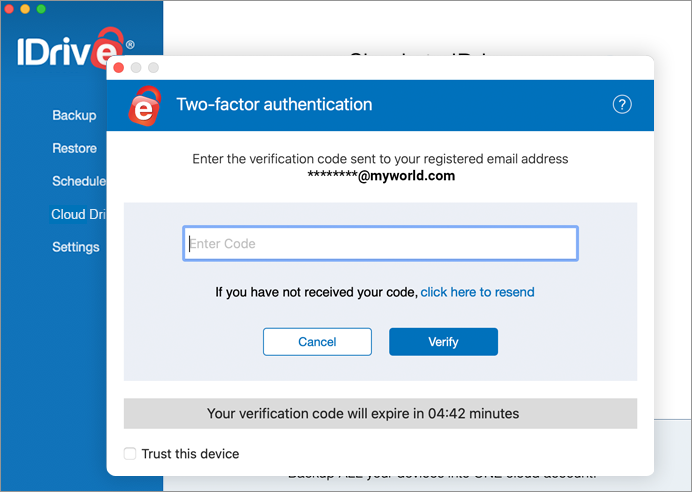
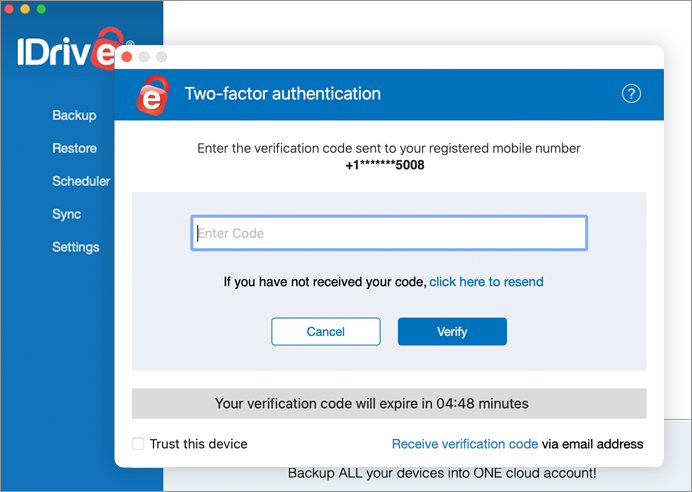
3. If you have selected Time-based OTP authentication as the preferred method of receiving one-time verification code, enter the one-time code generated by the Time-based OTP authenticator app in your mobile device and click Submit Code.