Backup Instructions
Entire computer backup is quite useful and allows you to protect your data and operating system against OS failure, system crash, or any disaster.
For New Machines:
- Sign in to the IDrive 360 account.

- Click
corresponding to the required computer and select 'Manage Backup Plan',

- Click 'Create Plan' to create the Entire Machine Backup plan.

a. Choose 'Entire Machine' under 'What to Backup'. By default, the backup location is selected as 'Cloud Storage'.

b. Under 'Schedule', choose backup time, days, cut-off time, and email notification option and click 'Done'.

c. Click 'Create & Apply Plan'.

Alternatively, if you already have existing backup plans, click 'Apply' beside the required.

- The backup process will begin according to the schedule.
For existing Machines:
- Sign in to your IDrive® 360 web account.

- Navigate to the 'Devices' > 'Computer'.

- Click on the computer you wish to perform the entire computer backup. It will open the remote management console.
Alternatively, you can clickand select 'Remote Management'.

- Click 'Entire Machine Backup' and navigate to 'Backup' > 'Schedule'.


- Create a schedule for performing regular entire computer backup and click 'Save Changes'.
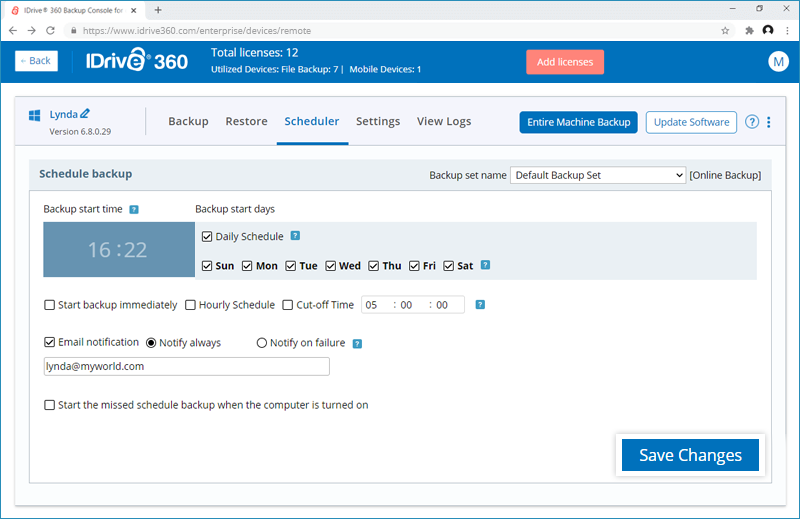
The backup will start at the scheduled date and time.
To update the entire machine backup schedule, go to the 'Backup Plan' tab and click on the required computer. Update the backup plan schedule and click 'Update'.