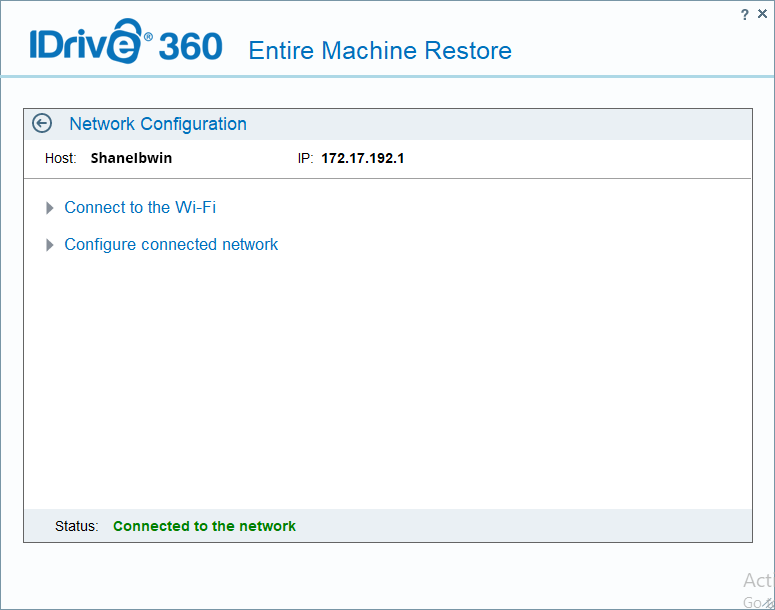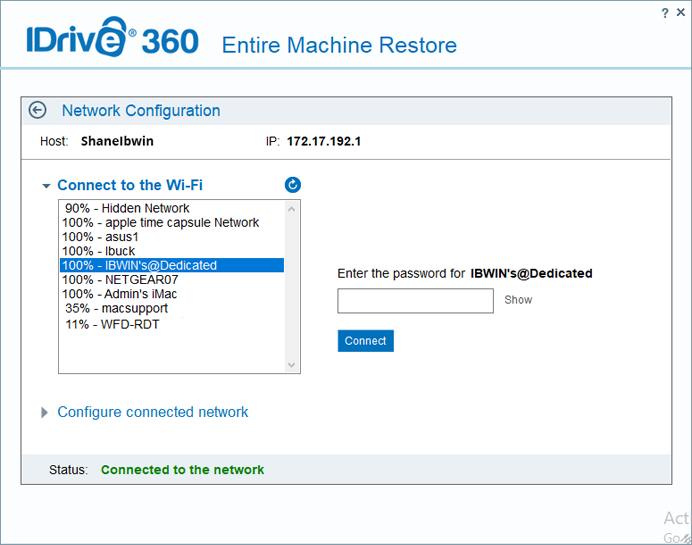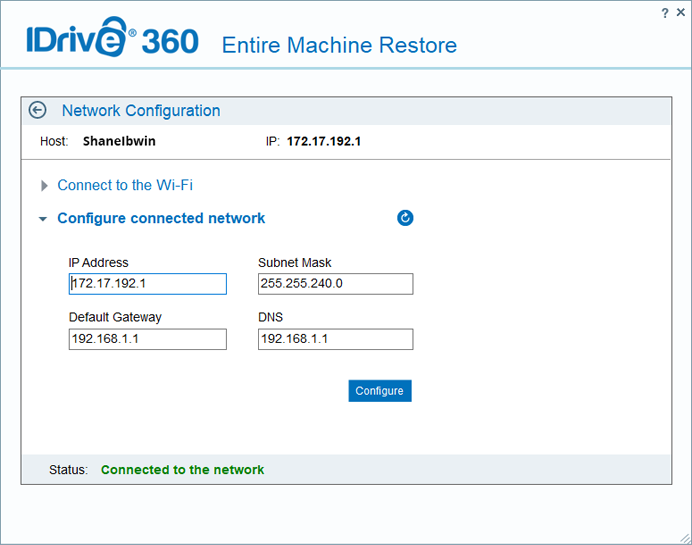1 step restore
1-step restore allows you to recover your entire computer by using the backed-up boot files directly from the cloud. It restores your entire computer including the OS, program, files, and, system settings to its initial stage with the same partitions as the original computer. The data can be restored to any computer with similar or dissimilar hardware.
Prerequisites for restoring the entire computer backup on a different computer (dissimilar or similar hardware):
- A USB bootable flash drive to boot your computer.
- Download the WinRE ISO file to mount it.
- Copy the entire content to a USB bootable flash drive.
Steps to recover your entire computer using 1-step restore:
- Connect the WinRE boot disk (USB bootable flash drive) to the computer.
- Launch the computer from the USB to boot to the Windows Recovery Environment. The Entire Computer Restore wizard will appear.
- Sign in to the 'Entire Computer Restore' wizard using your IDrive® 360 account credentials.
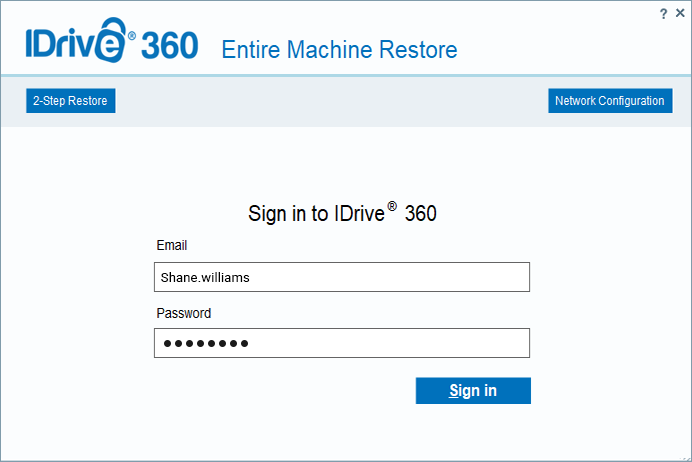
- Select the device and in case your device is configured with private encryption, you will be prompted to enter the private key. Provide the private key to proceed. Choose the Entire Computer Backup folder ('IDMachineBackup') to restore the data.
- Select the target hard disk for restoring the data and click ‘Restore Now’.
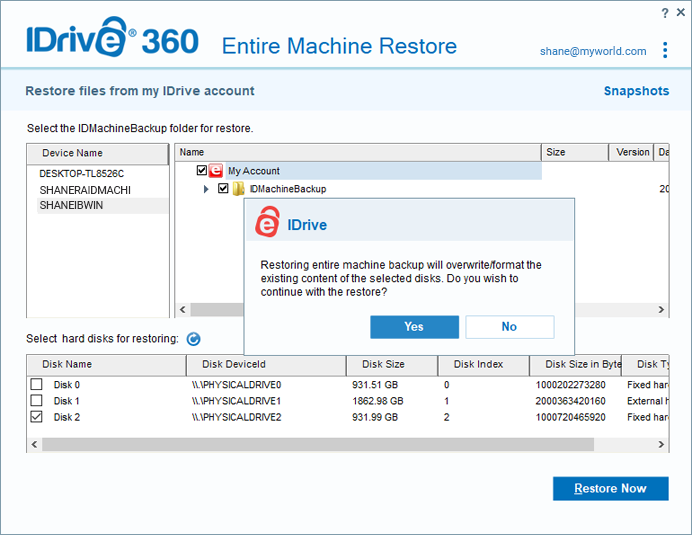
- A popup will appear with the message requesting confirmation to override the existing contents of the selected device. Click ‘Yes’ to confirm.
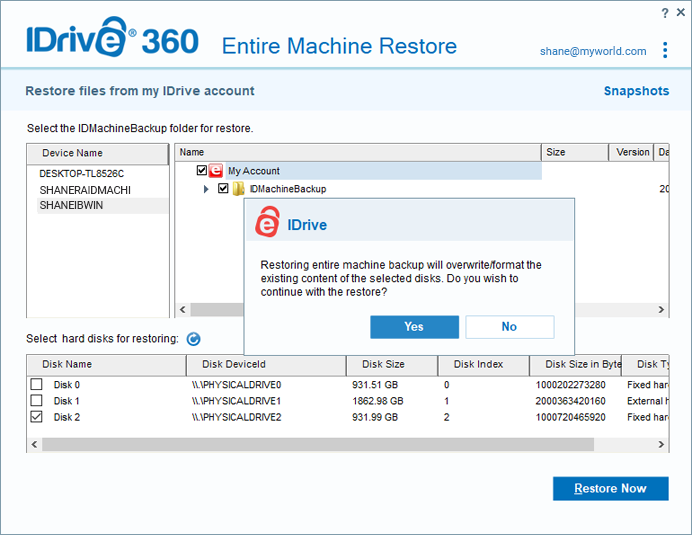
- The entire computer will be restored to the target device. Once the restoration is complete, select your hard disk in BIOS and boot your computer to restore the operating system.
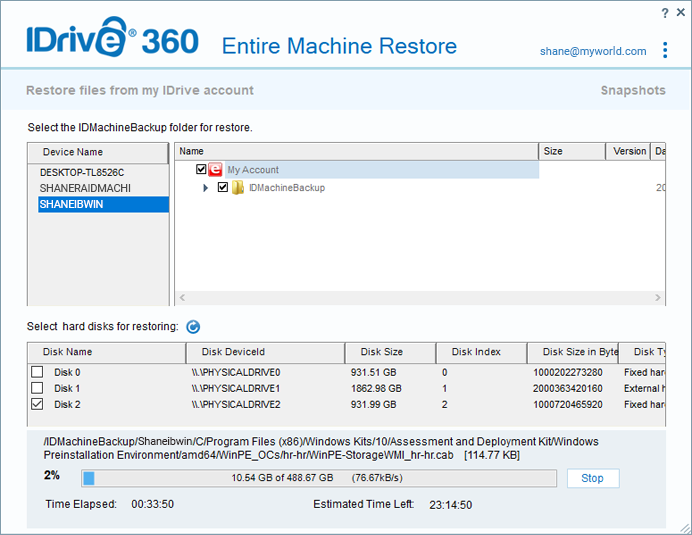
Network Prerequisites
To download 'IDMachineBackup', you should require internet access via Wi-Fi or ethernet cable.
Here are the steps to connect to the Wi-Fi:
- Go to 'Network Configuration' and choose 'Connect to the WiFi'.
- Select a profile and enter the password to access the Wi-Fi.
- Similarly, you can configure the connected network for downloading the 'IDMachineBackup' folder.