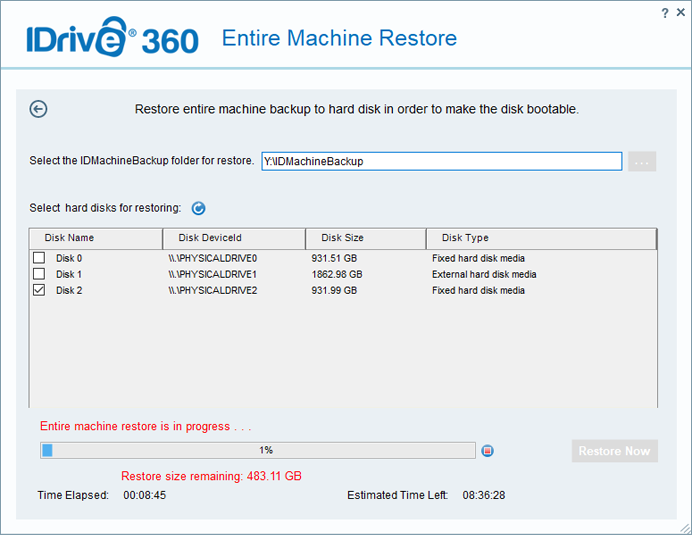2 step restore
2-step restore allows you to recover your entire computer to a local computer or an external device. It helps recover the OS to its earlier state, with the same partitions as the original computer. The data can be restored to a different computer, either with similar or dissimilar hardware.
Prerequisites for restoring entire computer backup on a different computer (dissimilar or similar hardware):
- A USB bootable flash drive to boot your computer.
- Download the WinRE ISO file to mount it.
- Copy the entire content to a USB bootable flash drive.
Steps to recover your entire computer using 2-step restore:
- Connect the WinRE boot disk to the computer.
- Launch the computer from the USB to boot to the Windows Recovery Environment. The 'Entire Computer Restore' wizard will appear.

- Click ‘2-Step Restore’.
- Select the required ‘IDMachineBackup' folder and click ‘OK’.
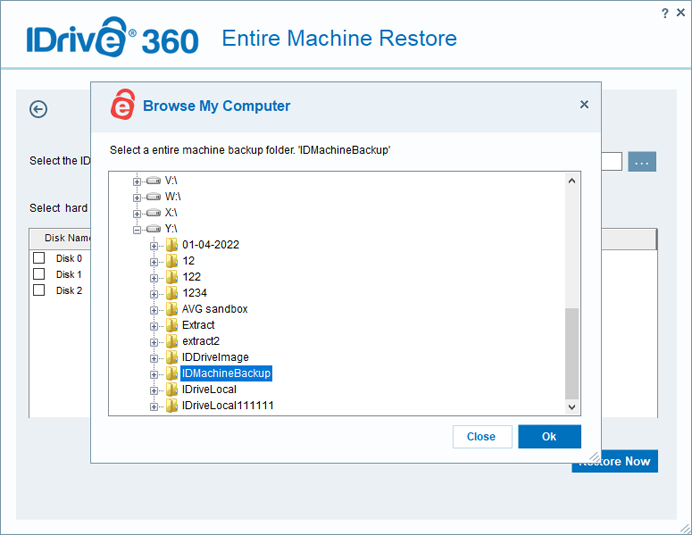
- Select the target hard disk and click 'Restore Now'.
- A popup will appear with the message requesting confirmation to override the existing contents of the selected device. Click ‘Yes’ to proceed with the restore.
- Once the entire computer restore is completed, select your hard disk in BIOS and boot your computer to restore the operating system.