How do I use Veeam with IDrive® Cloud?
Transfer your backed-up data to IDrive® Cloud via Veeam Backup and Replication tool that provide you the total control, super flexibility, and always-on availability to meet your business objectives. Within IDrive® Cloud, you get highly secure and reliable infrastructure to store enormous amounts of data affordably.
Follow these instructions for installing Veeam Backup and Replication 11 and refer to the steps below to Configure IDrive® Cloud as an Object Storage Repository.
Configure IDrive® Cloud as Object Storage Repository
To configure IDrive® Cloud as object storage repository follow the steps below:
To add an object storage repository,
Navigate to Backup Infrastructure, click Backup Repositories and select Add Backup Repository.
Select Object Storage and choose S3 compatible.
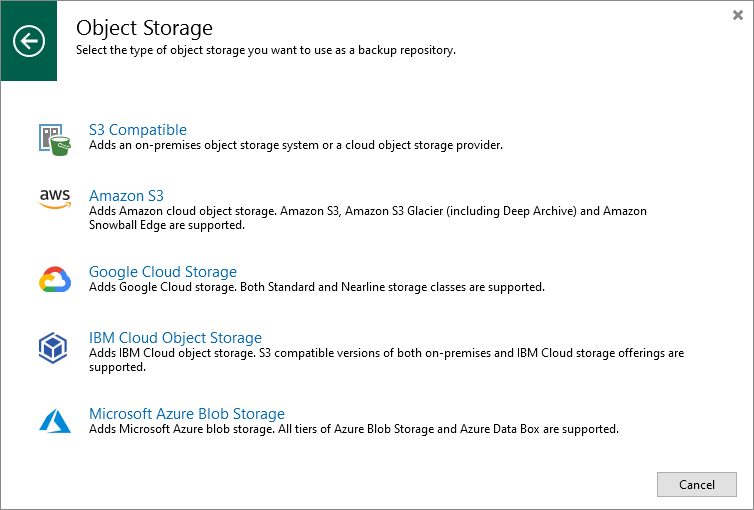
Name the object storage repository and click Next.
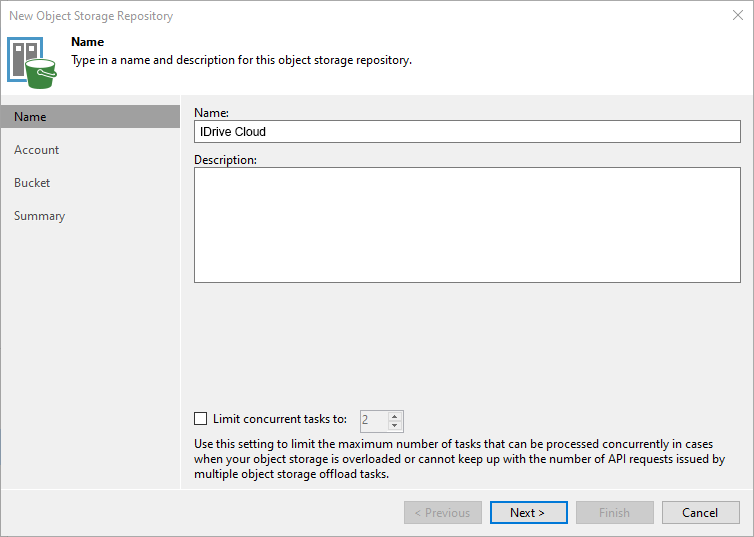
Click Add and provide the IDrive Cloud Account Access Key and Secret Key and click OK.
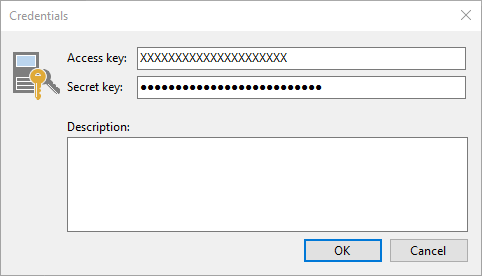
Enter Service Point URL: https://s3.us-west-1.idrivecloud.io/, provide Region: us-east-1, and click Next.
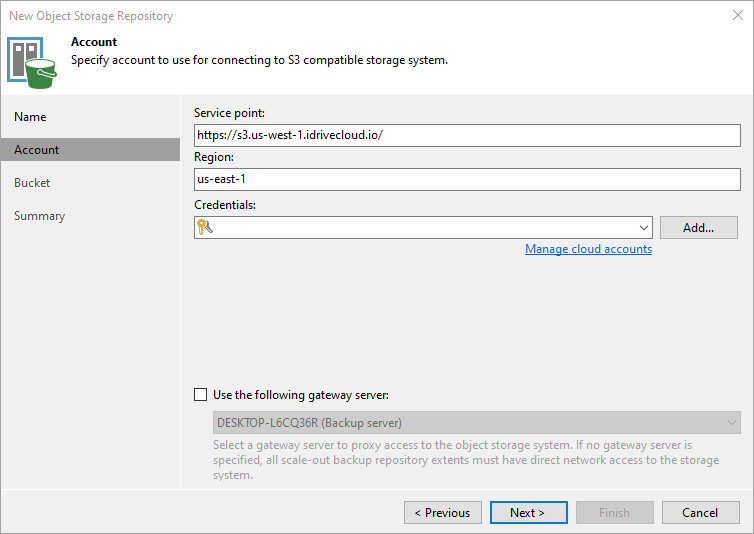
Browse and select bucket name, folder name, and click Next.
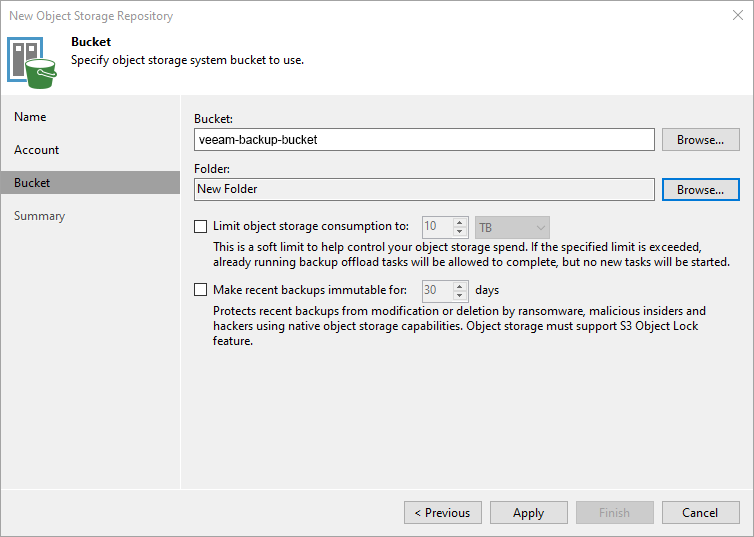
In the summary tab, review the settings and click Finish.
Navigate to Backup Infrastructure and click Backup Repositories. Your recently added object storage repository must be available.
For detailed step-by-step instructions from Veeam to add Scale-Out Repository refer here.
For detailed step-by-step instructions from Veeam to recover data from backups refer here.