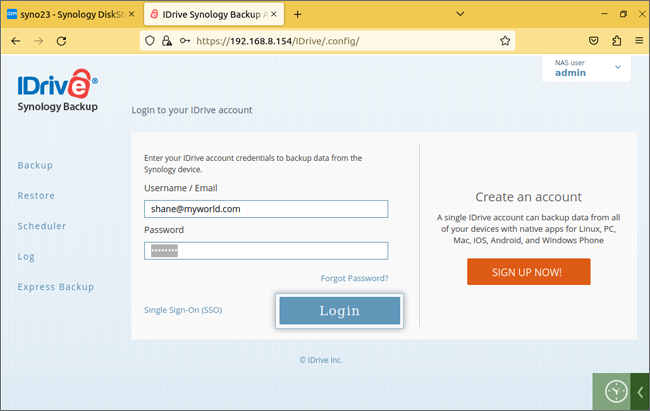Single Sign-On
Configuring an IdP
Admins of the Enterprise account should initially register the IDrive application using an IdP and obtain the Single Sign-ON (SSO), issue URLs and X.509 certificate.
Configure IDrive
Post receiving the certificate and URLs, admins should configure the IDrive account using the IDrive web interface.
Configure IDrive Sub-account
After configuring the Enterprise account for SSO, admins will have the access to enable SSO for their sub-accounts using the IDrive web interface.
SSO Authentication Process
Once the admin enables SSO for sub-accounts, users can sign from their IDrive application.
After enabling SSO, to sign-in:
- On the IDrive login page, click on Single Sign-On (SSO) to navigate to the SSO login page.
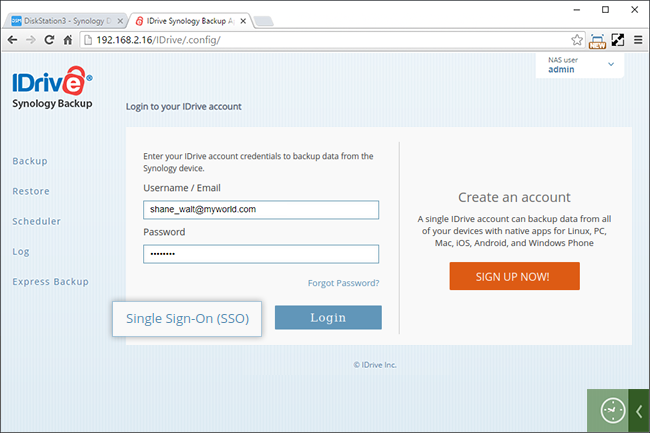
- Enter the credentials enabled via SSO account (as registered using IdP) and click Login.
- Login screen will be redirected to the IdP login page. Enter your IdP credentials.
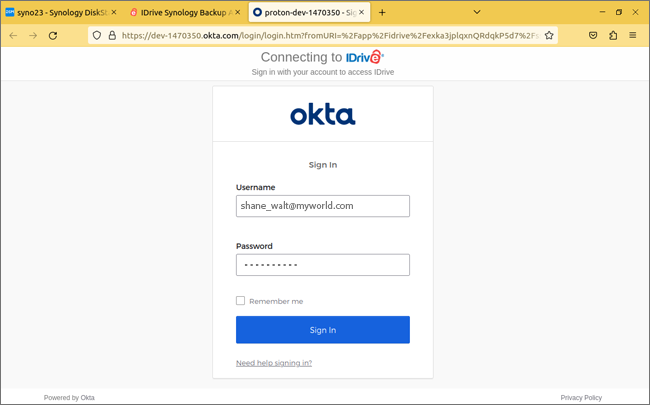
- Once the user identity is validated by the IdP, you will be prompted to go back to the desktop application and continue using your IDrive account.
To sign in to non-SSO account,
- Click Sign-in to Non-SSO account on the SSO sign in screen.
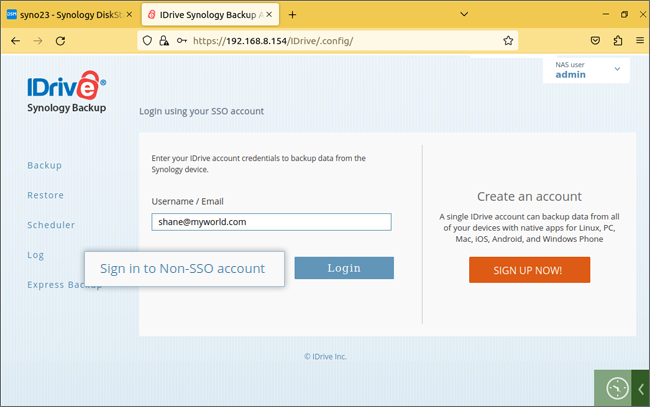
- Enter the credentials and click Login.