General
As per your need, you can set preferences for displaying hidden files/folders, displaying backup list from root, Upload multiple file chunks simultaneously option for speeding up your backups, the default backup location, and the backup method for your Synology device data.
Show/Hide Files and Folders
The Show hidden files and folders check box is selected by default. To avoid display of hidden files/folders of your NAS device in the IDrive app and to avoid backup of the hidden files/folders, clear the check box.
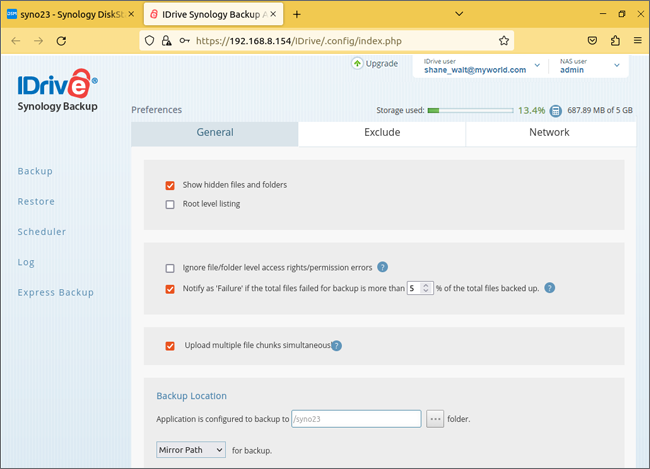
Notify as 'Failure' if the total files failed for backup is more than 5 % of the total files backed up
IDrive will notify the same.
Ignore file /folder level access rights / permission errors
IDrive does not backup any file/folder in your backup set which have insufficient access rights/permissions. Hence in such a case, by default, your backup will be considered as Failure. You can enable this option to ignore file/folder level access rights/permission errors. IDrive will not consider this as an error and status of your backup will be displayed as Success.
Root level Listing
With this option, user can list his NAS system from root level(“/”) in backup page. This option provides freedom to the user to select files/folders from any location in his NAS machine, irrespective of only share folders path. It enables users to backup all system files/folders without any restriction.
Backup Location
From the General tab, you can change the default backup folder.
The Synology Backup app creates a unique folder with your computer name on your account to backup data.
Steps to change the backup location:
- Click
 , select the new location on your IDrive account and click OK.
, select the new location on your IDrive account and click OK.
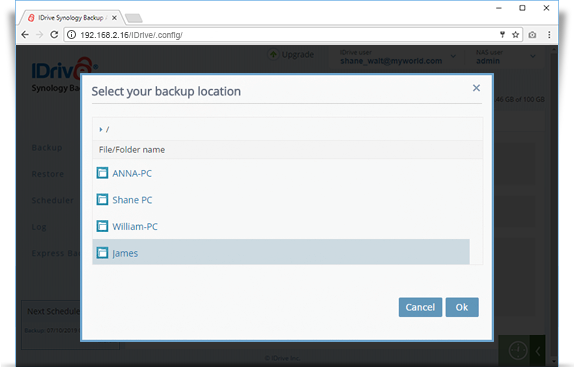
- The Synology Backup app provides two options to backup data.
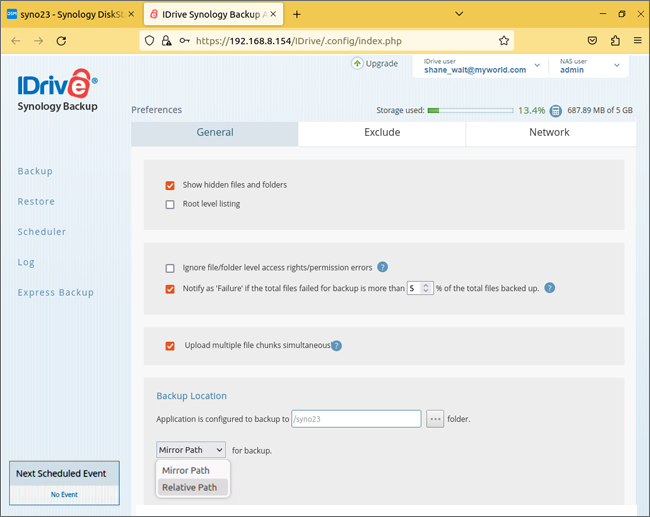
The backup options are:
- Mirror Path
The Mirror Path backup option in IDrive backs up the selected file/directory with its entire structure to a specific location in your account. - Relative Path
The Relative Path backup option backs up only the selected file/directory to a specified location in your IDrive account.
Note: For some accounts, sections like backup location and mirror path will not be available.