Backup Set
A set of files on your device, which is considered for backup is called backup set. You can create multiple backup sets and schedule them for automatic backup at defined intervals.
Steps to create a new backup set:
- Click the Backup tab and then click Create new Backup set.
- Type the backup set name. The name can include letters, numbers, space and specific characters(.-_).
- You can then select the files/folders for backup.

Note:
- To view the files/folders you have selected for backup, click Selected files/folders list.
- To remove a file/ folder from the backup list, select the file/folder and click Remove.
-
Click Schedule Backup. The Schedule backup parameters screen appears.
-
Select the backup parameters and click Update Scheduler.
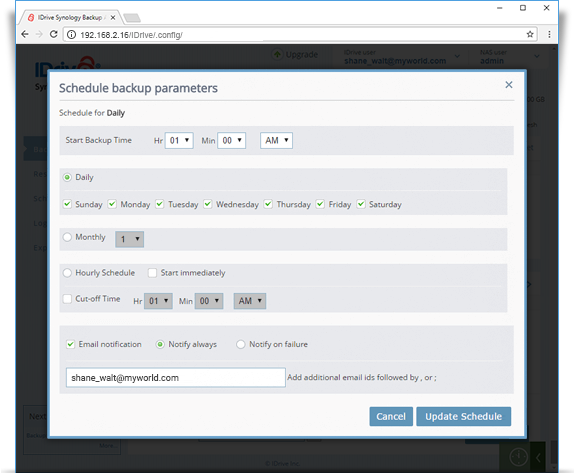
Note:
- Your backup set will be created without a schedule if you click Cancel on the Schedule Backup Parameters screen.
- You will get File/Folder missing alert message, if the selected files/folders in backup set doesn't exist.
- The new backup set will reflect under the Scheduler tab as well as in the Backup Set Name drop-down list in the Backup tab.