Backup
Backup your QNAP NAS device and protect your business data using IDrive application. The QNAP Backup App works impeccably with your QNAP NAS device to provide a reliable online backup solution which is fast and affordable. You can backup your NAS device instantly or schedule a backup for your QNAP NAS device.
To perform instant backup,
- Go to Backup tab and select the files/folders you want to backup. You can even select the existing backup set from the Backup Set Name list.
Note: If you do not want your file/folder selection to be remembered, select Select Backup Set from the Backup Set Name list.
- By default, data will be backed up to a folder in your account with your computer name. change the backup location if required.
- Click Backup Now.
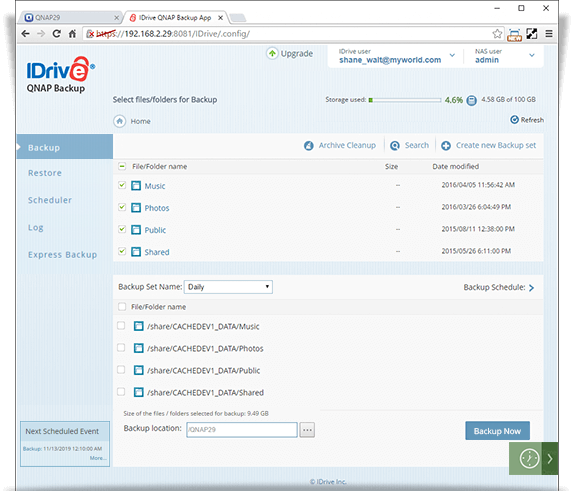
Note: You can exclude individual files/folders (for e.g. file extension like tmp) from being backed up to your account. From the Select files/folders for Backup list, click the drop-down arrow against the respective file/folder and click Add to Exclude List.
- Click Stop Backup to stop the backup during the progress.
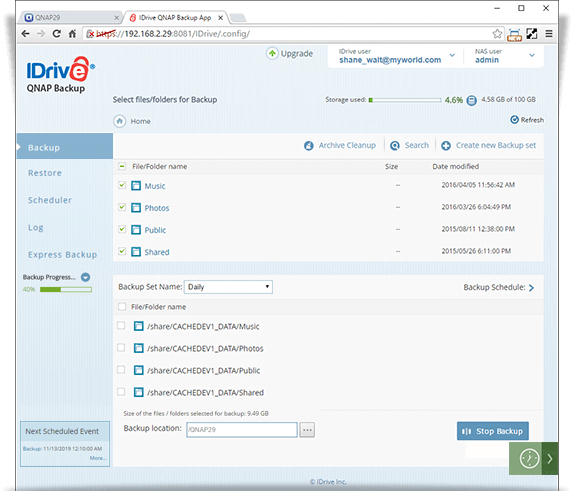
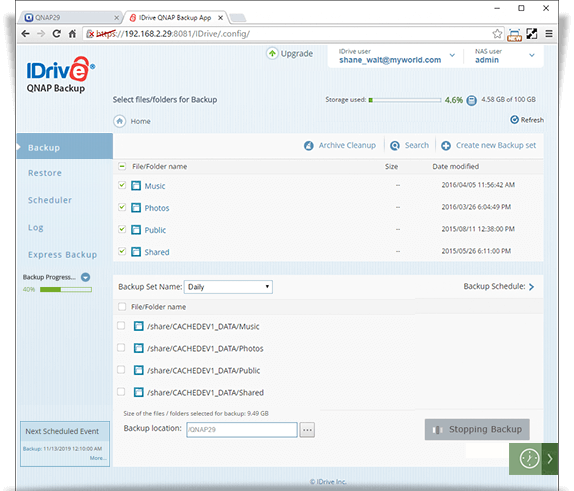
To schedule a backup,
- Click the Backup tab.
- Click Backup Schedule, to schedule a backup for your default backup set. You can also select the existing backup set from the Backup Set Name list.
- Set the schedule backup parameters and click Update Schedule.
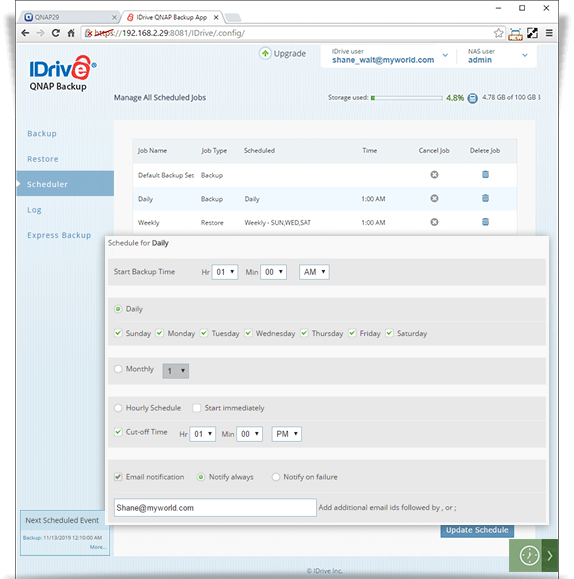
You can also,
- Create multiple backup sets and select data to backup.
- Reload the backed up files by clicking on Refresh on the top right corner of the page.
- Reload a particular folder by hovering on the folder and clicking on the menu icon and then clicking Refresh.
Note: Browse button for Backup Location will not be available for few accounts.