Backup Set
A set of files on your device, which is considered for backup is called backup set. You can create up to five backup sets and schedule them for automatic backup at defined intervals.
To create a new backup set,
- Go to the Backup tab.
- Click Create new Backup set.
- Enter the Backup set name.
Note:
(a) The name can include letters, numbers, space and specific characters(.-_).
(b) Backup set name should not exceed 50 characters.
(c) You can create maximum five backup sets.
- Select the files or folders for backup.

Note:
(a) To view the files/folders you have selected for backup, click Selected files/folders list.
(b) To remove a file or folder from the backup list, select the file/folder and click Remove.
- Click Schedule Backup. The Schedule backup parameters screen appears.
- Provide the backup parameters.
- Click Update Schedule.
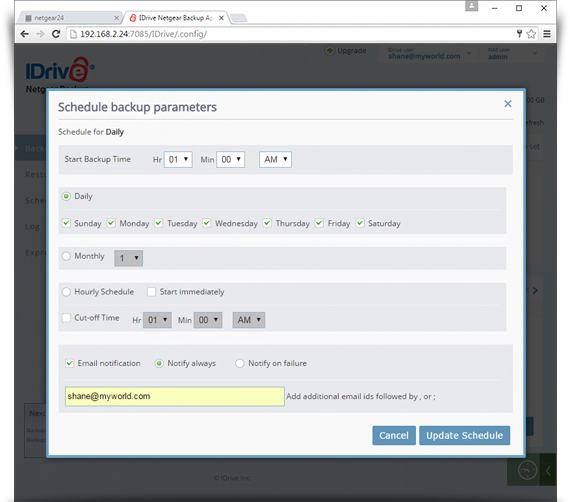
Note:
- If you click Cancel on the Schedule backup parameters screen, your backup set will be created without a schedule.
- If the selected files/folders in backup set doesn't exist, you will get file/folder missing alert message.
- The new backup set will reflect under the Scheduler tab as well as in the Backup Set Name drop-down list in the Backup tab.