Backup
Why backup all your files/folders stored on the Netgear NAS device to your IDrive account?
- Add an additional layer of protection to your NAS
- Perform instant backups
- Schedule automated backups
To perform instant backup,
- Click the Backup tab.
- Select the files/folders you want to backup.
Note:
(a) You can select a custom backup set (created earlier) from the Backup Set Name list.
(b) If you do not want your file/folder selection to be remembered, select Select Backup Set from the Backup Set Name list.
(c) You can exclude individual files/folders (for e.g. file extension like tmp), which may be part of the backup set, from being backed up to your account. - Provide the backup location, or the data will be backed up to a folder on your account with your machine name.
Note: Browse button for Backup Location is not available for few accounts. - Click Backup Now.
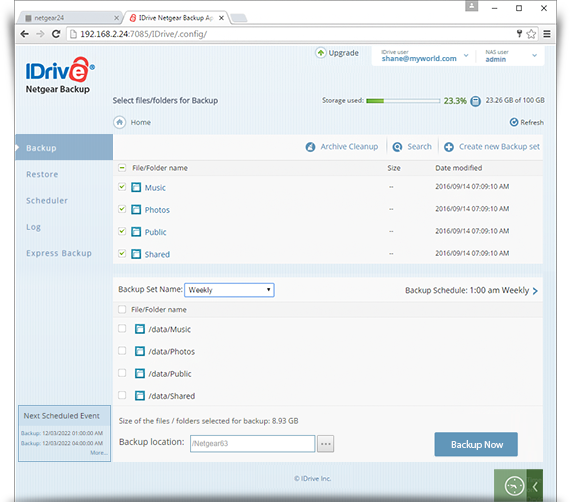
- If you wish to stop the backup while the backup is running, click Stop Backup.

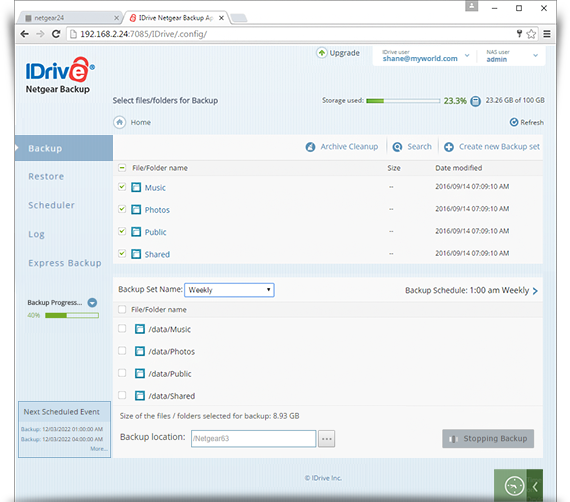
To perform a scheduled backup,
- Click the Backup tab.
- Click Backup Schedule. Select files or select from the custom backup set.
- Provide the schedule backup parameters and click Update Schedule.
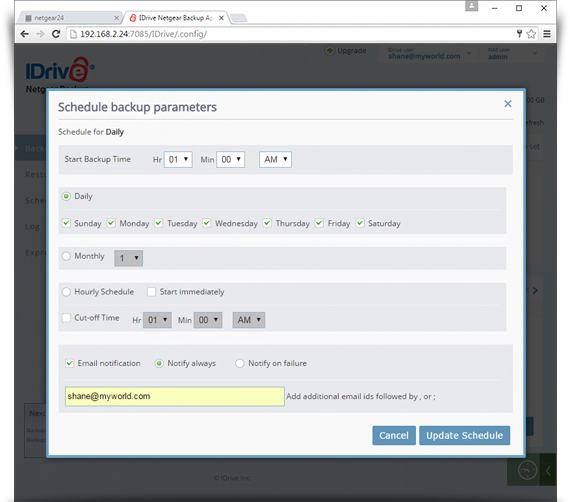
Note:
- The backup operation will take place at the scheduled time.
- You can create multiple backup sets and select data to backup.
- To reload the backed up files, click Refresh on the top right corner of the page.
- To reload a particular folder, click on the menu icon and click Refresh.