Restore
You can securely restore all your backed up data to your Asustor NAS device to avoid downtime in the event of data loss. You can perform instant restores of your backed up data.
Device Verification
Before continuing with the restore operation, you will need to enter the one-time verification code sent to your registered email address to authorize the Asustor device as a trusted device. This is a one-time process to ensure your identity.
- While running the IDrive Restore operation from the Restore page, Trust this device screen will appear.
You will be prompted to enter a one-time verification code sent to your registered email address. The code can be used only once and will expire after 5 minutes. - Enter the code.
- Click Trust Device.
Note: In case the code expires or you have not received the email, you can resend it via Resend Now or Click here to resend to send an email with a new verification code.
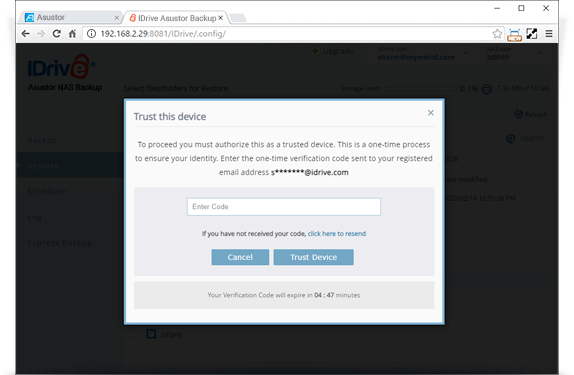
Once a device is added as a trusted device, users will not be asked to enter one-time verification code during any subsequent restore operations.
Note:
1. Users can get this one-time verification code via registered email address only.
2. If you are unable to receive email with one-time verification code, contact support.
3. This one-time device verification is only applicable for restore and versioning operation.
Perform Restore
To perform an immediate restore of your files and folders,
- Click on the Restore tab, and select theRestore files from my IDrive account radio button.
- Select files/folders to restore. The selected files/folders appear in the file/folder name section.
- Click
 , and select the desired Restore location. By default, IDrive will restore your data to 'RESTORE_DATA' folder inside the user directory. The complete restore path can be found in the Restore location field.
, and select the desired Restore location. By default, IDrive will restore your data to 'RESTORE_DATA' folder inside the user directory. The complete restore path can be found in the Restore location field. - To start the restore operation immediately, click Restore Now.

-
To stop a restore operation in progress, click Stop Restore.
