General Settings
You can also set the following options from the General Settings tab:
- Optimize CPU resources: Select this checkbox to optimize the CPU resources utilized for backup. This option is available only for certain accounts.
- Notify as 'Failure' if the total files failed for backup is more than 5 % of the total files backed up: IDrive will notify the same.
- Alert me if scheduled backup fails for 2 days: IDrive will notify you on the desktop if the scheduled backup fails for the 2 days. You can set the number of days using the drop-down. By default, it is set to 2 days.
- Wake up the computer from sleep mode during scheduled jobs: IDrive will wake up the computer from Sleep mode and then perform the scheduled backup job.
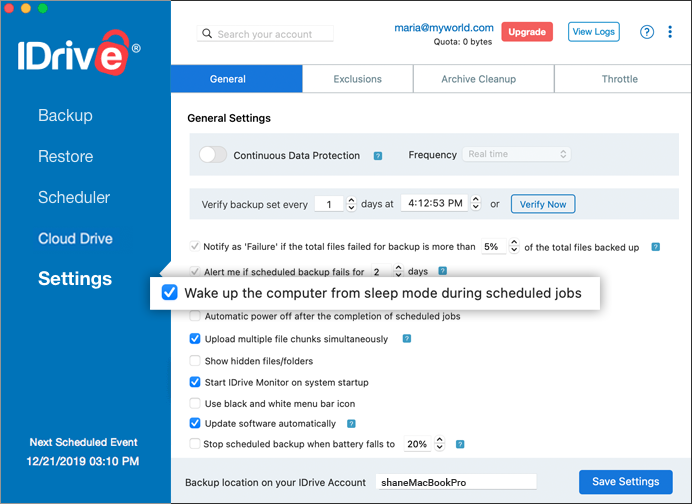
- Automatic power off after the completion of scheduled jobs: Your computer will be powered off automatically after the completion of the scheduled backup job.
- Upload multiple file chunks Simultaneously: IDrive will optimize the transfer speed by uploading multiple file chunks simultaneously.
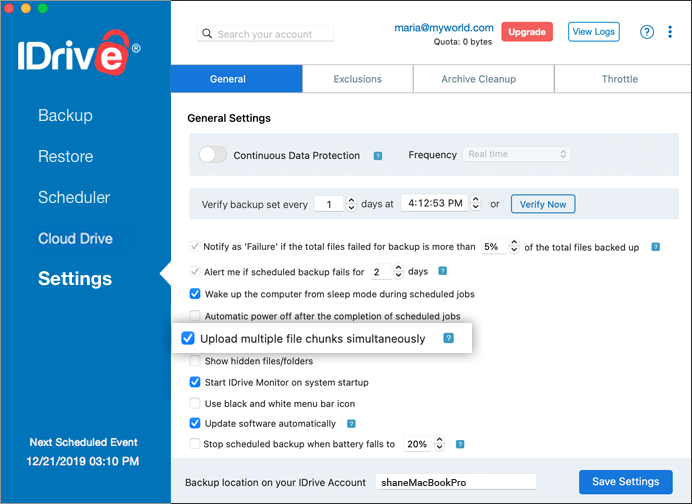
- Show hidden files/folders: View/select the hidden files for backup.
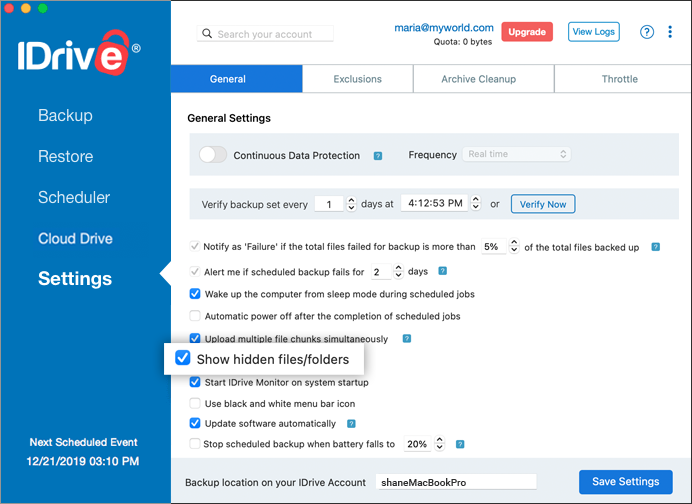
- Start IDrive Monitor on system startup: Launch the IDrive status item when system is powered on.
- Use black and white menu bar icon: Change the color of the IDrive status item to black and white.
- Update software automatically: Select this option to auto-update software whenever a newer version is available.
- Stop scheduled backup when battery falls to 20 percent: You will be notified when the battery level drops and the scheduled backup stops. This option is only available for laptops.

Backup Location
IDrive creates a unique folder with the name of your Mac to backup data. You can change the default backup folder using the Backup Location feature.
To change the default backup folder,
- Go to the Settings tab.
- Enter the folder name of your choice in the Backup location on your IDrive account field.