Add New Device
To add as a new device,
- Download and install IDrive on your computer.
- Sign in to IDrive using your credentials.
- Click Add New Device when prompted to add as new device or replace it with existing computer.
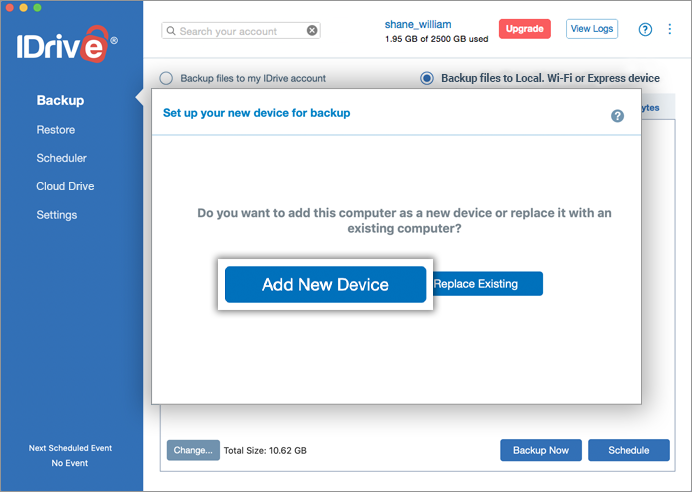
- Edit the computer name, if prompted, and click Proceed.
A confirmation is displayed on successful addition of the computer to your IDrive account.
If you choose to replace the computer with a previously existing computer, the backup set, scheduled jobs, IDrive application settings, etc. will be transferred from the existing machine to the new computer.
To replace with existing computer,
- Download and install IDrive on your computer.
- Sign in to IDrive using your credentials.
- Click Replace Existing when the Set up your new device for backup screen appears.
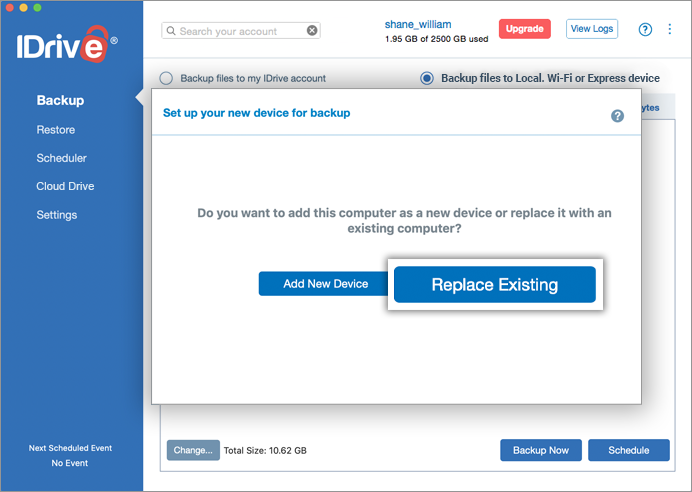
- Select the desired computer from the list of computers linked to your account and click Continue.
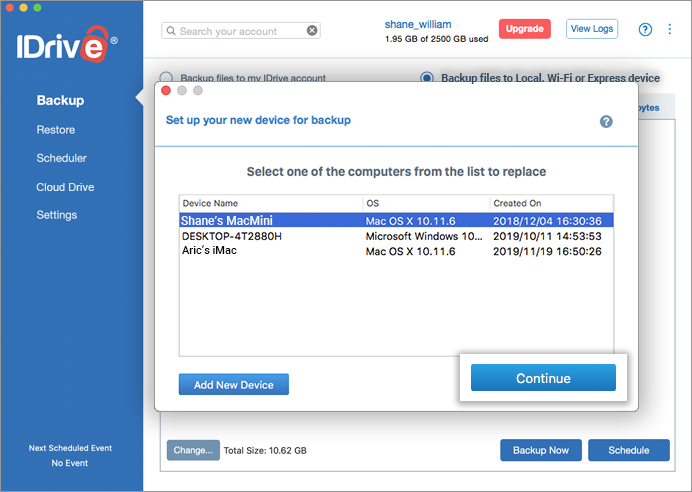
- In the confirmation screen, click Continue.
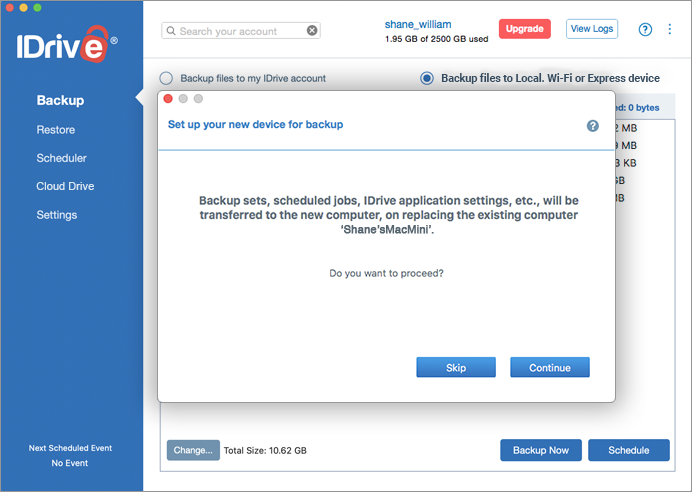
- A message appears when existing computer is replaced successfully. Backups will stop for the existing computer.
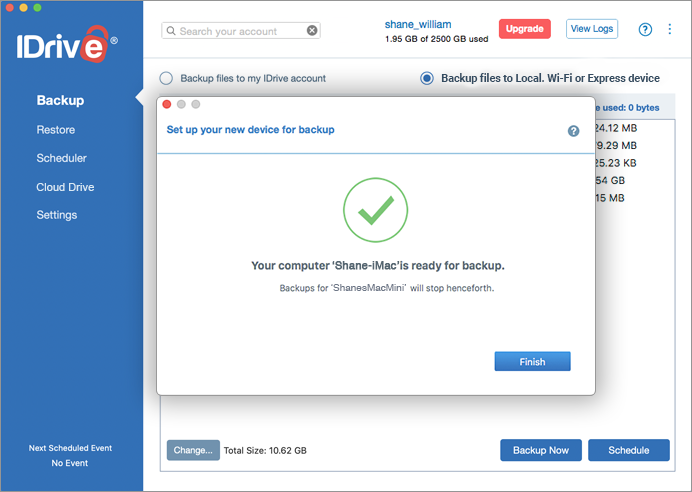
Note: Online / local backup set and scheduled jobs for online and local data will be transferred.
Important: For some accounts, this feature may not be available.