Entire Machine Backup - Instructions
Steps for performing entire machine backup
Backup your entire machine, including the operating system, installed programs, system files, system settings, and boot files to protect it against OS failure, system crash, and any disaster. Directly backup your machine to the cloud without any intermediate local storage.
For new machines:
Here are the steps to perform the entire machine backup for new devices:
- Sign in to the IDrive® 360 account.
- Click
 corresponding to the required computer and select 'Manage Backup Plan'.
corresponding to the required computer and select 'Manage Backup Plan'.
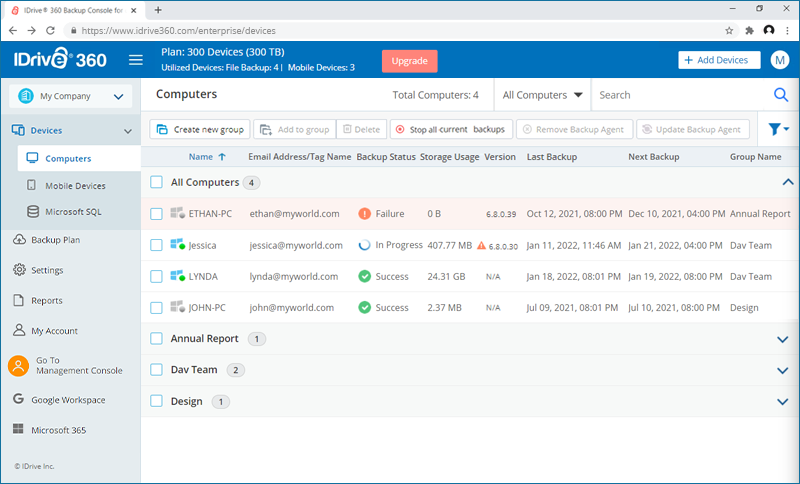
- Click 'Create Plan' to create the Entire Machine Backup plan.
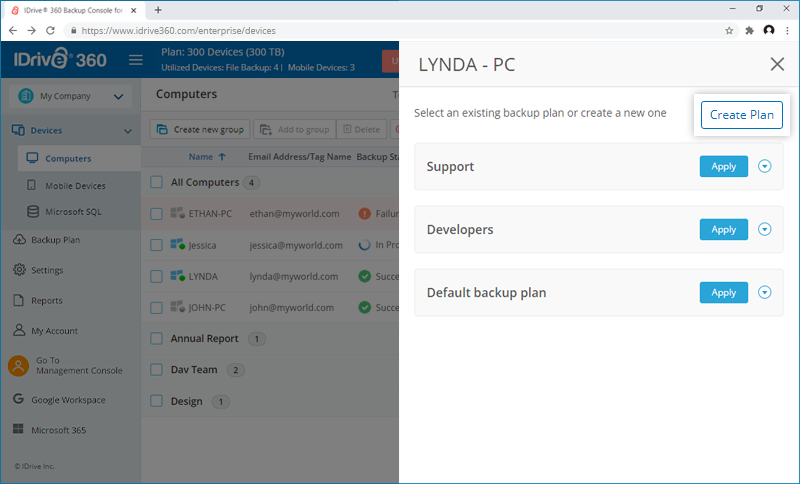
- Choose 'Entire Machine' under 'What to Backup'. By default, the backup location is selected as 'Cloud Storage'.
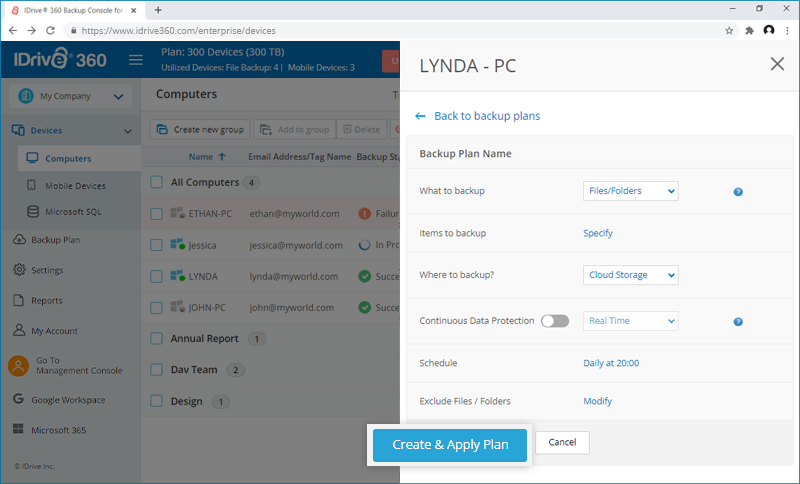
- Under Schedule, choose backup time, days, cut-off time, and email notification option and click 'Done'.
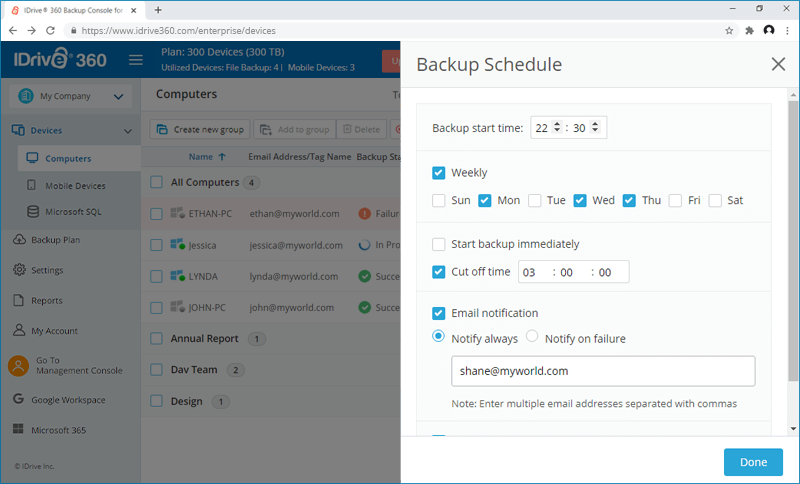
- Click 'Create & Apply Plan'.
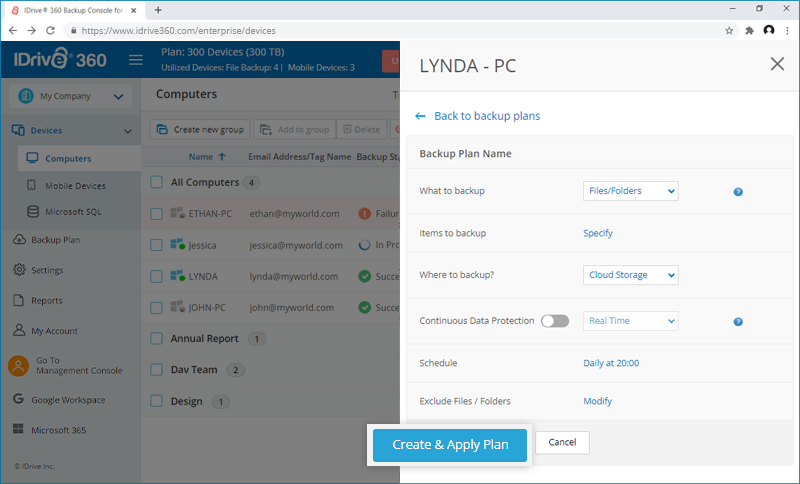
Alternatively, if you already have existing backup plans, click 'Apply' beside the required.
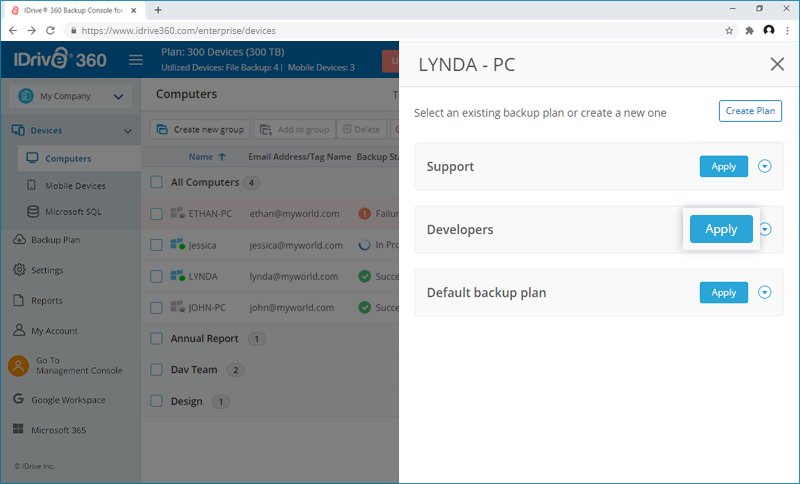
- Choose 'Entire Machine' under 'What to Backup'. By default, the backup location is selected as 'Cloud Storage'.
- The backup process will begin according to the schedule.
To update the entire machine backup schedule, go to the 'Backup Plan' tab and click on the required plan. Update the backup plan schedule and click 'Update'.
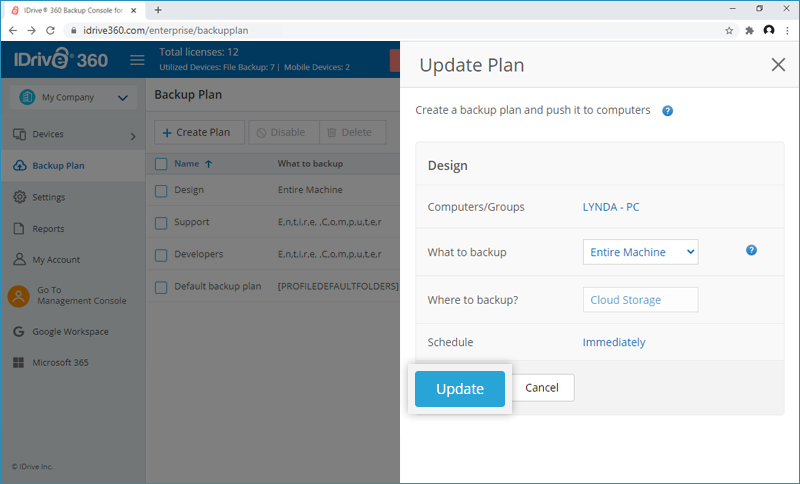
For existing machines:
Here are the steps to perform the entire machine backup:
- Sign in to your IDrive® 360 web account.
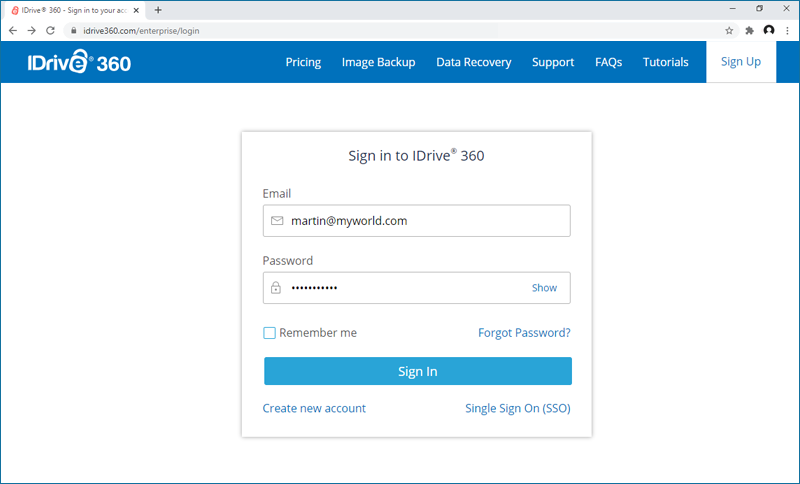
- Navigate to the 'Devices' > 'Computers'.
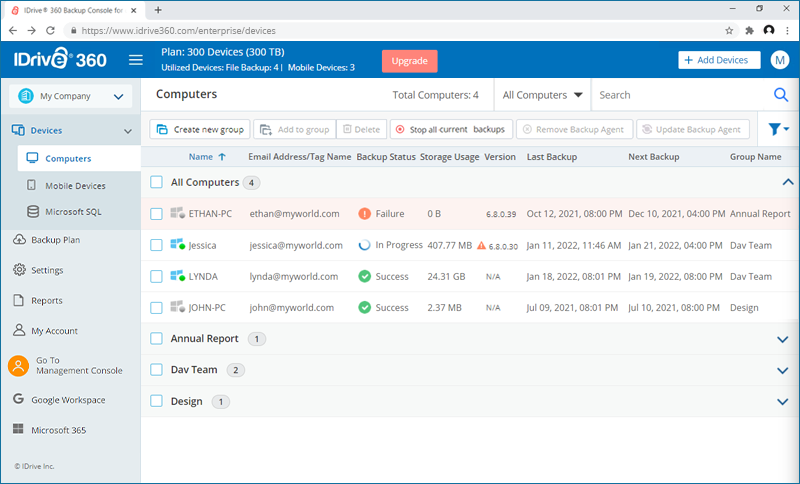
- Click on the machine you wish to perform the entire machine backup. It will open the remote management console.
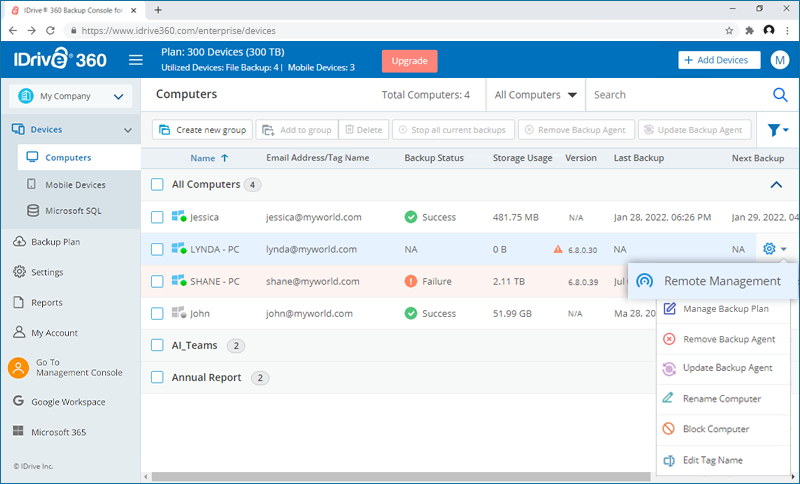
Alternatively, you can click
 and select 'Remote Management'.
and select 'Remote Management'. - Click 'Entire Machine Backup' and go to 'Backup'> 'Schedule'.
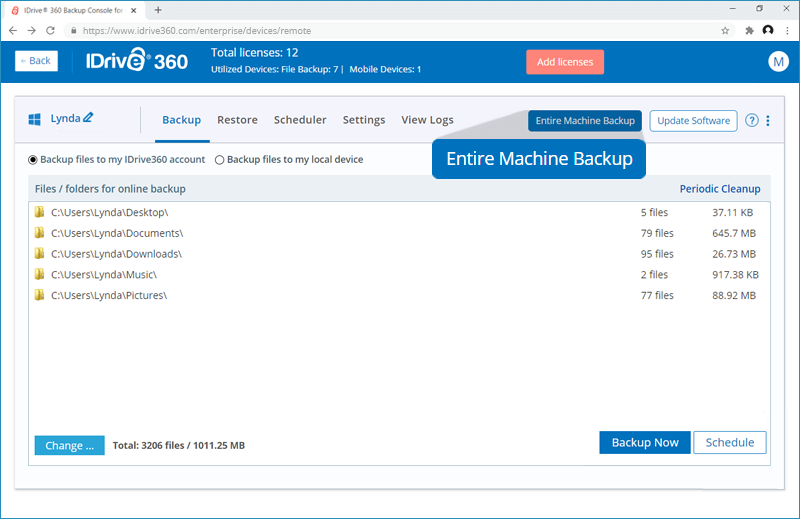
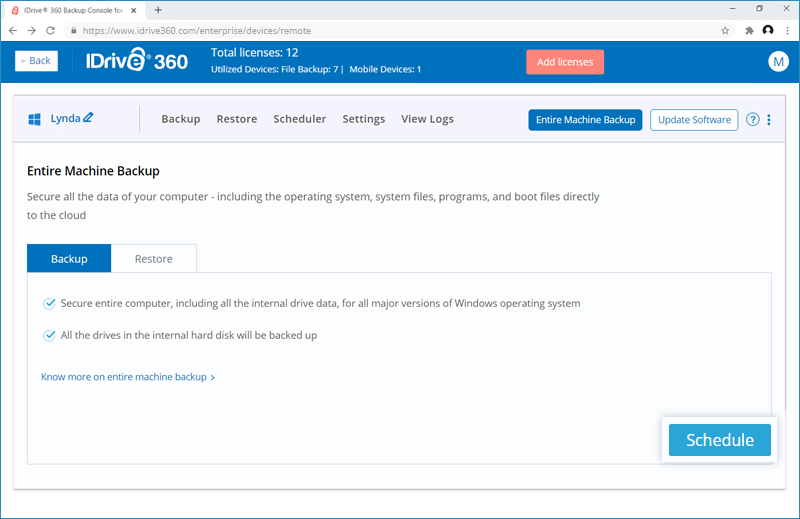
- Create a schedule for performing regular entire machine backup and click 'Save Changes'.
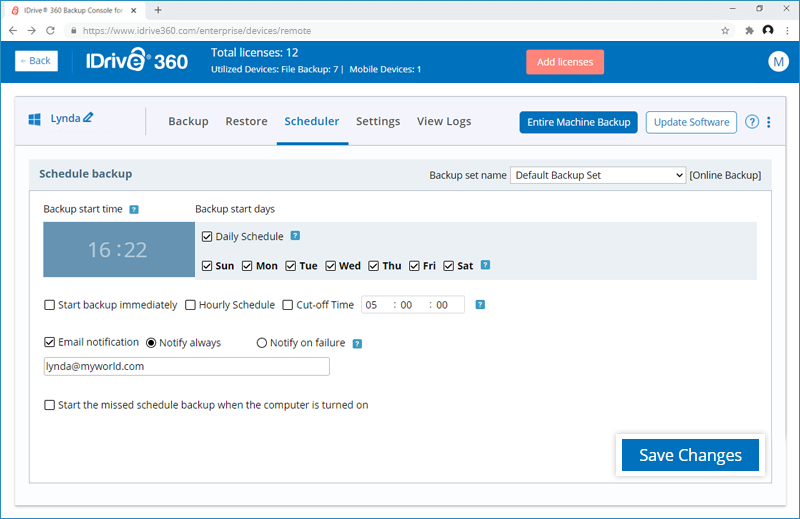
The backup will start at the scheduled date and time.