Login
You need to log in to the Synology Backup app by validating your NAS credentials. After validation to backup your NAS device, the app will redirect you to IDrive account settings page, where you need to provide your IDrive account credentials.
Steps to log in to the Synology Backup app,
- Login to the Synology NAS device with your credentials.
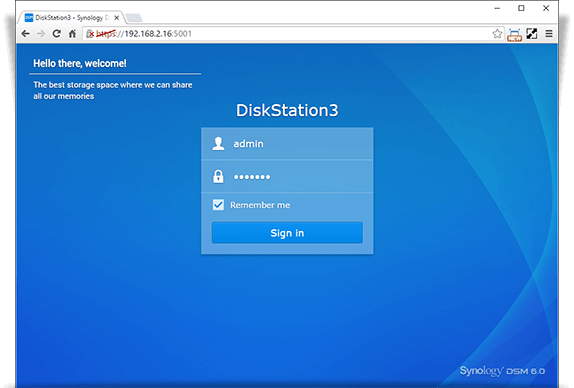
- To launch the app, click
 on the application gallery.
on the application gallery. - Enter your NAS device credentials and click Login.
- Enter the 6-digit code, if you had set up the 2-step verification with your NAS device.
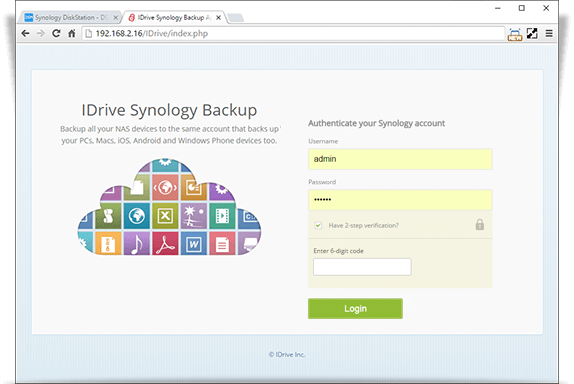
Note: For DSM version 6.0 or later, if you want to login as a different user other than admin, access the '/etc/passwd' file and change '/sbin/nologin' to '/bin/sh' for the respective user. - Enter your IDrive Username and Password and click Login on the IDrive Account Settings
Note: If you had set a private encryption key for your account, on clicking login, it will redirect to the Encryption Key page. Enter your encryption key and click Continue.
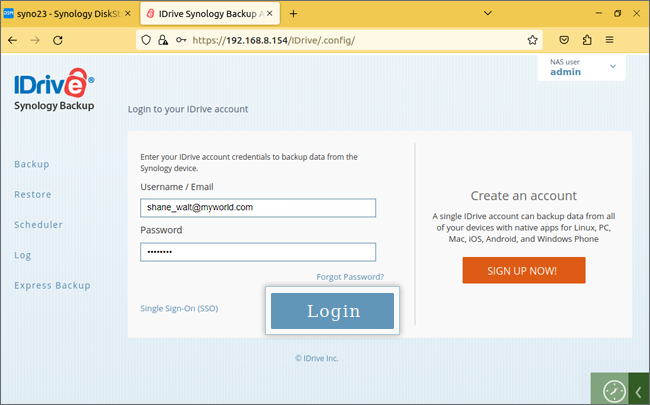
Note: If your Synology device is behind proxy server, then you will not be able to log in. In such a case, provide your proxy server details in the Network tab to allow the app to communicate via proxy.
You can switch from one IDrive account to another.
To switch accounts,
- Click the IDrive username on the top-right corner, and then click Logout.
- Enter the other account credentials and click Login.