Login
Login to the QNAP Backup application with your NAS credentials. You will be redirected to the Login to your IDrive account page, where you need to provide your IDrive account credentials.
To log in,
- Login to your QNAP device with your credentials.
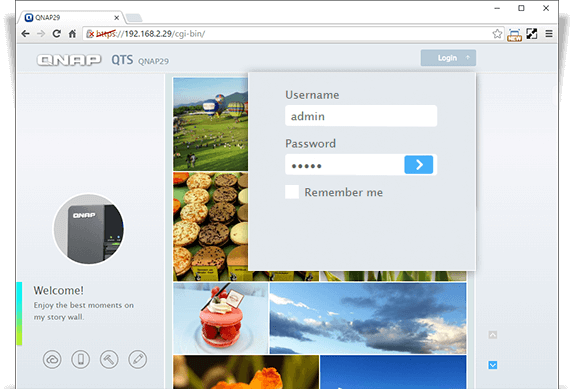
- Go to App Center > My Apps and click Launch under to start the application.
- Enter your NAS device credentials and click Login. Select the Remember me check box, if you want the app to remember your NAS credentials.
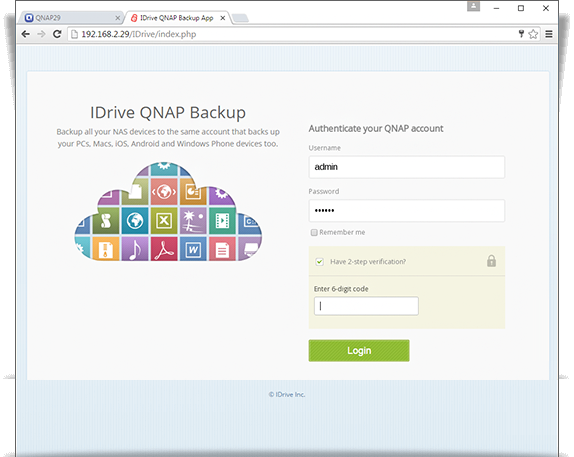
- You should provide the 2-step verification code, if you have enabled in your NAS device. Enter the 6-digit code and click Login.
- Provide your IDrive account credentials and click Login in the IDrive Account Settings window.
Note:
a) If Two-factor Authentication is enabled for your IDrive Account, on clicking Login a pop-up will prompt you to enter the code.
b) If SSO is enabled for your IDrive Account, click on the single-sign-on(SSO) link. It will redirect to the SSO login page.
c) If you had set a private encryption key for your account, on clicking Login it will redirect to the Encryption Key page. Enter your encryption key and click Continue.
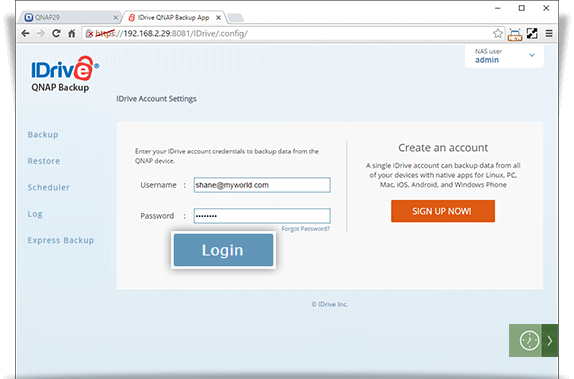
Note: If your QNAP device is connected to a proxy server, provide your proxy server details in the Network tab to allow the application to communicate via proxy.