General
You can do the following from the General tab:
- Set your preferences for displaying hidden files and folders
- Set the default backup location
- Choose the backup method for your Netgear device data
Show/Hide Files and Folders
By default, the Show hidden files and folders check box is selected. To avoid display of hidden files/folders of your NAS device in the IDrive app and to avoid backup of the hidden files/folders, clear the check box.
Upload multiple file chunks simultaneously
The Upload multiple file chunks simultaneously check box is selected by default. When this option is enabled, the application will try to upload multiple file chunks simultaneously to improve the data transfer speed. To get optimum transfer speed, ensure availability of high Internet bandwidth during backup.
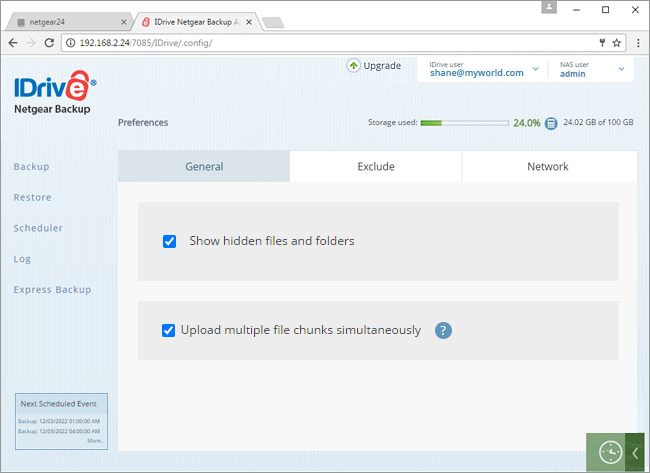
Backup Location
The Netgear Backup app creates a unique folder with your computer name to backup all your data to that folder. However, you can change it to your preferred location.
To change the backup location,
- Click
 .
.
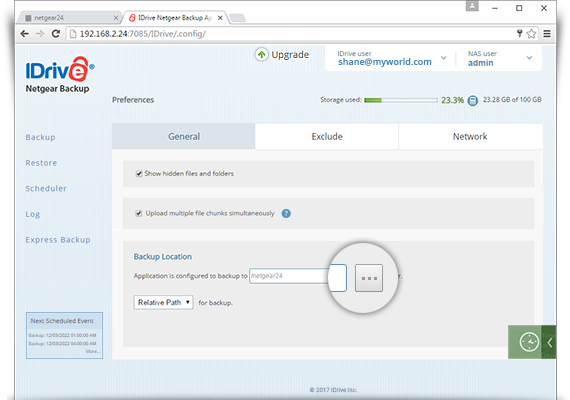
- Select the new location on your IDrive account and click OK.
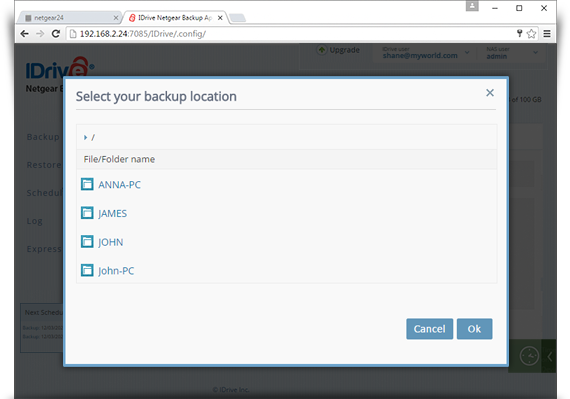
- The Netgear Backup app gives you two options to backup data.
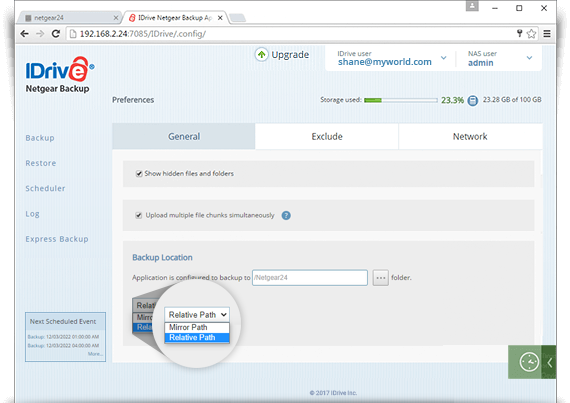
The backup options are,
- Mirror Path
The Mirror Path backup option backs up the selected file/directory with its complete structure to a specified location in your IDrive account. - Relative Path
The Relative Path backup option backs up only the selected file/directory to a specified location in your IDrive account.
Note: For some accounts, sections like backup location and mirror path will not be available.