Two-Factor Authentication
The two- factor authentication provides additional security to your account and helps in preventing unauthorized access. Once two- factor authentication is enabled via web, in addition to your password, you will need to enter a verification code sent to your email address, while signing in to your IDrive account.
To sign in after two- factor authentication is enabled,
- On the IDrive application sign in screen, enter your username and password and click Sign in.
- You will be prompted to enter a verification code sent to your registered email address. The code can be used only once and will expire after 5 minutes.
Note: In case the code expires or you have not received the email, you can click Resend Now to send an email with a new verification code. - Enter the code and click Verify.
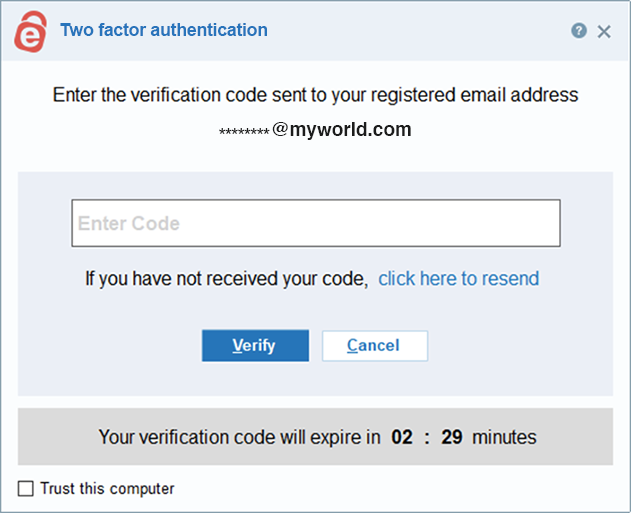
You can also add a computer as trusted device by selecting the Trust this computer checkbox. Once a computer is added as a trusted device, users will not be asked to enter verification code during any subsequent sign in.
Note: In case you are unable to receive email with verification code, contact support.