Cloud Drive folder
To sync files,
- Drag and drop files from your computer to your Cloud Drive folder.
- Files and folders placed in the Cloud Drive folder are automatically synced to your IDrive account and linked devices.
- Files synced from any other linked device also instantly appear in the Cloud Drive folder until Sync has been stopped.
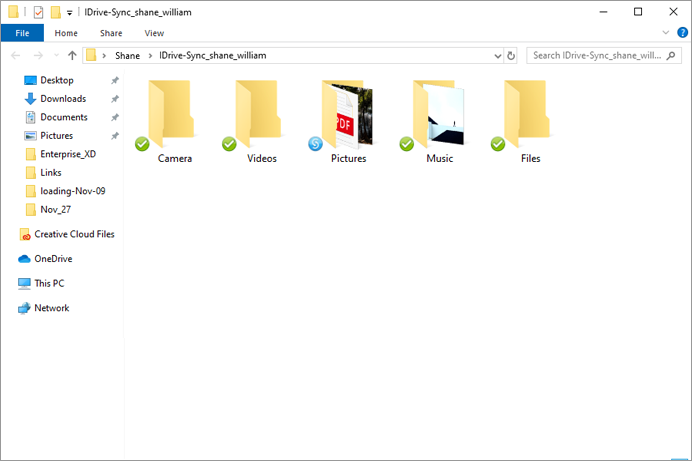
Graphical icons reflect the sync status of files or folders. Once you place a file/folder in the Cloud Drive folder - blue icons over files or folders will indicate that they are still syncing. And green icons indicate that the files and folders are in sync.
Cloud Drive lets you restore previous file versions, share files and locate files in your account right from your computer.
File Versions
To restore previous versions of any file,
From your Cloud Drive folder, right-click the file and select IDrive > Versions. The Versions screen appears.
Download by clicking .png) corresponding to the version number.
corresponding to the version number.
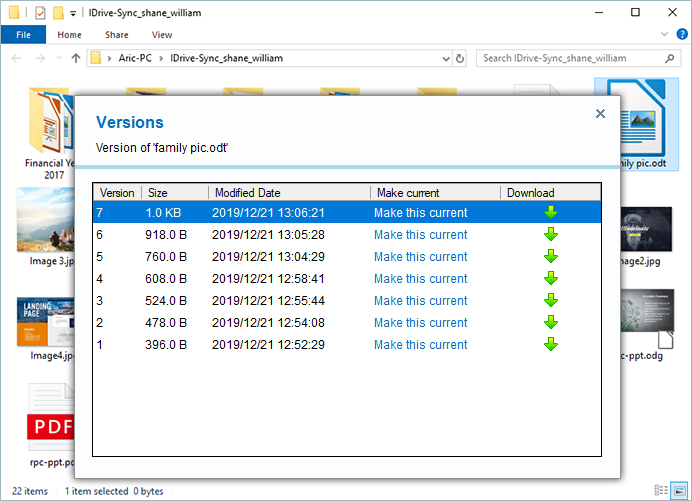
Share
The Share feature is limited to IDrive accounts with default encryption key.
To share files and folders,
- Right-click the file or folder, and select IDrive > Share this file / Share this folder.
- You will be redirected to your web account, from where you can share files over email.
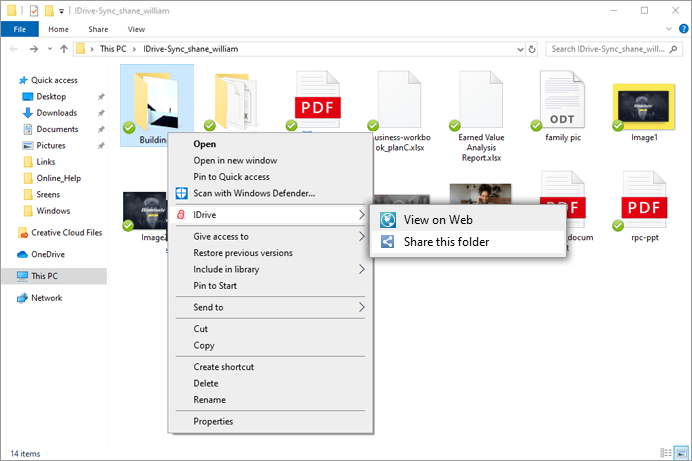
Locate files in your IDrive account
You can locate files or folders in your IDrive account. Sign in to the IDrive desktop app and go to the Cloud Drive tab. You can find your Cloud Drive folder's location under My Cloud Drive folder. Click Change to move the contents of the Cloud Drive folder to a new location.
Alternatively, you can also right-click ![]() on the system tray and select Cloud Drive > My Cloud Drive folder.
on the system tray and select Cloud Drive > My Cloud Drive folder.