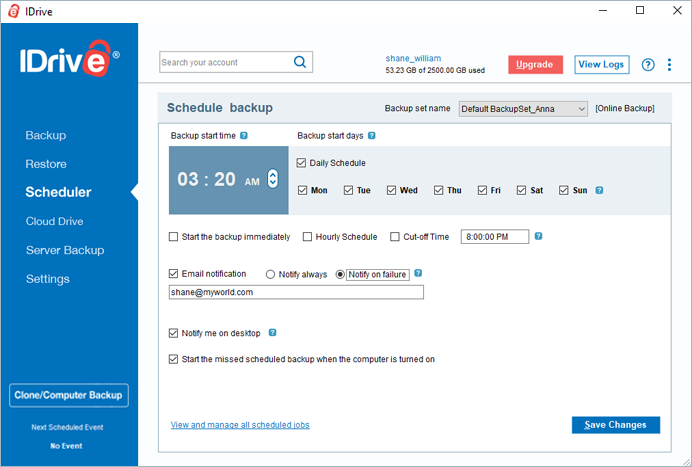Schedule Backup
To schedule automated backups, set the following options under the Scheduler tab:
You can manage your scheduled jobs from the IDrive Tray > Scheduler options.
- Backup start time - Set the time at which your scheduled backup should start.
- Backup set name - Select the backup set you want to schedule for backup.
- Daily Schedule - To run your backup jobs daily, select this option.
- Week day(s) - Select the days of the week on which you want to run your backup jobs.
- Start the backup immediately - Select this option to run a backup job immediately.
- Hourly Schedule - Select this option to configure hourly backup operations.
- Cut-off Time - Set the time at which your scheduled backup should stop. This is helpful if you want to stop the backup progress at a specific time.
- Email notification - Enter your email address to receive backup status notifications.
(a) Notify always - Select this option to get notifications always.
(b) Notify on failure - Select this option to get the notifications only when there are failures.
- Notify me on desktop - Select this option to get backup notifications on your desktop.
- Start the missed scheduled backup when the computer is turned on: Your missed scheduled backups will start automatically once you turn on your computer.