General Settings
You can set the following options from the General tab in the Settings tab :
- Optimize CPU resources: Select this checkbox to optimize the CPU resources utilized for backup. This option is available only for certain accounts.
- Optimize network resources: This will disable the Large Send Offload V2 (IPv4) option for your network adapter and resolve any connectivity issues.
- Update software automatically: Select this option to auto-update software whenever a newer version is available.
- Notify for software updates: You will be notified whenever a newer version of the desktop application is available.
- Notify as 'Failure' if the total files failed for backup is more than 5 % of the total files backed up: IDrive will notify the same.
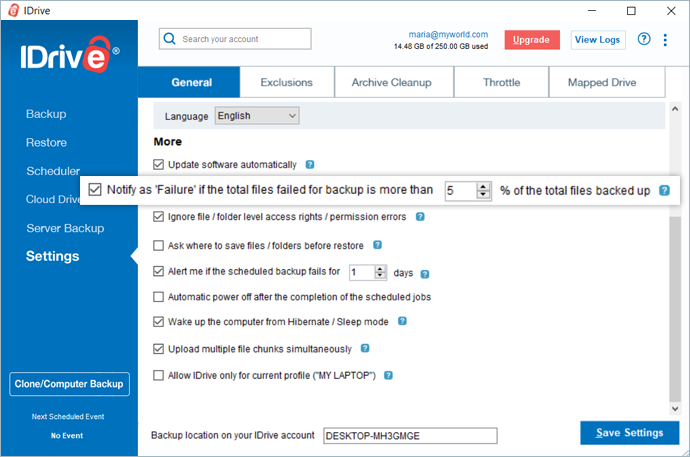
- Ignore file /folder level access rights / permission errors: IDrive does not backup any file/folder in your backup set which have insufficient access rights/permissions. Hence in such a case, by default, your backup will be considered as 'Failure'. You can enable this option to ignore file/folder level access rights/permission errors. IDrive will not consider this as an error and status of your backup will be displayed as 'Success'.
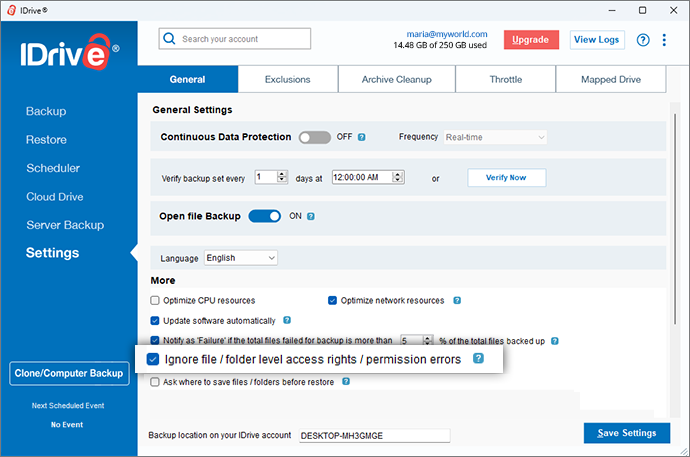
- Ask where to save files/folders before restore: IDrive will prompt you for a restore location on your computer, while restoring your files and folders.
- Alert me if the scheduled backup fails for '-' days: IDrive will notify you on the desktop if the scheduled backup fails for a given number of days. You can set the number of days using the drop-down list. By default, it is set to 1 day.
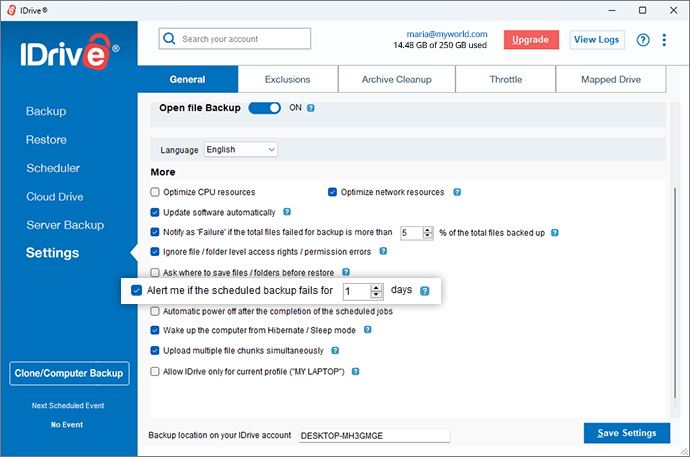
- Automatic power off after the completion of the scheduled jobs: Your computer will be powered off automatically after the completion of the scheduled backup job.
- Wake up the computer from Hibernate/Sleep mode: IDrive will wake up the computer from Hibernate/Sleep mode and then perform the scheduled backup job.
- Upload multiple file chunks simultaneously: IDrive will optimize the transfer speed by uploading multiple file chunks simultaneously.
- Allow IDrive only for current profile: Allows you to restrict IDrive to run only under the profile on which the application has been installed.
Backup Location
IDrive creates a unique folder with the name of your machine to backup data. You can change the default backup folder using the Backup location feature.
To change the default backup folder,
- Go to General tab under Settings.
- Enter the folder name of your choice in the Backup location on your IDrive account field.