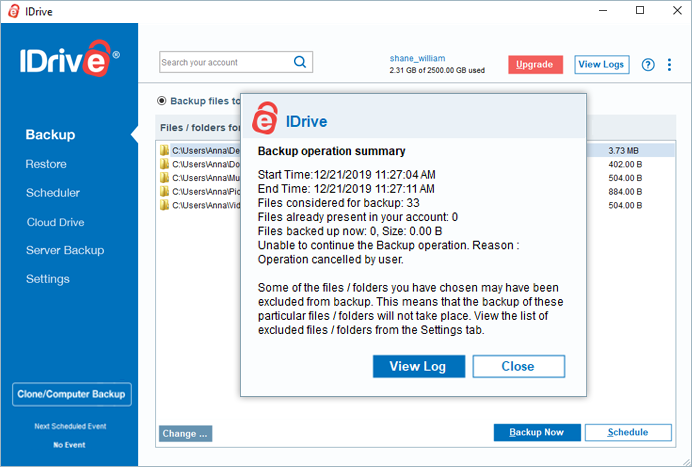Backup
For the first time when you sign in to your IDrive account, critical folders like Desktop, Documents, Pictures, Videos and Music are pre-selected for backup.
IDrive creates a unique folder in your cloud account with your computer name to backup data.
To perform backup,
- In the Backup tab, files already selected for backup appear in the backup set.
- By default, the Backup files to my IDrive account option is selected. Alternatively, to perform a local backup, select Backup files to Local, Wi-Fi or Express device.
- To remove or add files to the backup set, click Change… and click Backup Now.
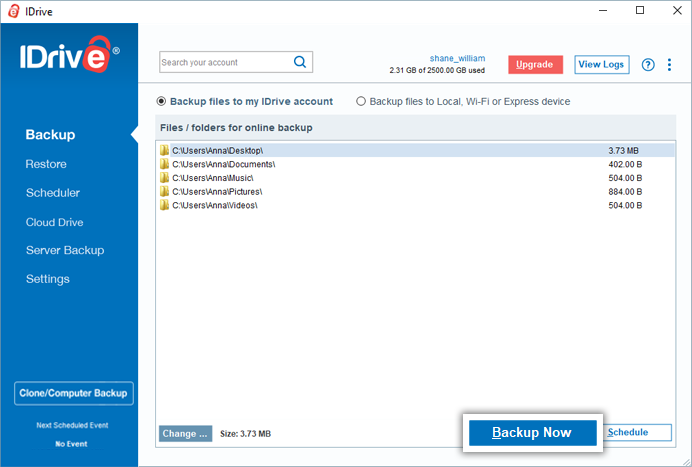
You can also schedule your backups to automate data protection. On the Backup screen, click Schedule and configure the scheduling parameters like backup date, time, frequency, notification type, and then click Save Changes.
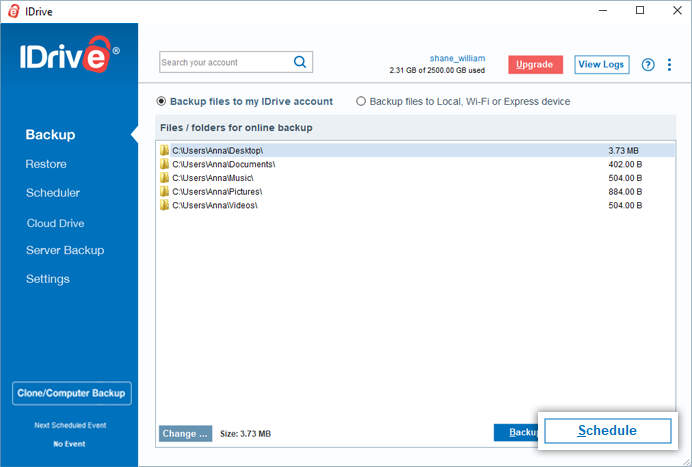
During backup, you can view the detailed backup progress status. To minimize, click the drop-down icon. Once the backup operation is complete, a pop-up will display the summary.